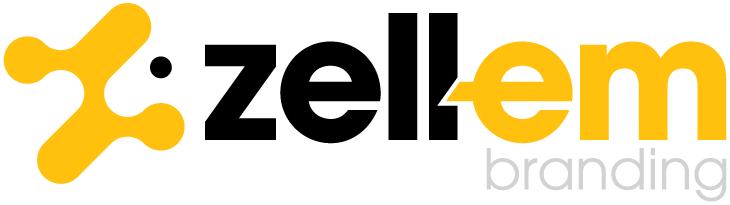brand resource hub.
Your one-stop destination for all official Zell-Em Branding assets.
Please follow the instructions below in order to update your email signature.
If you require assistance, please email David at artwork@zell-em.com
Install Fonts
Download our font, Urbanist, from this link (click ‘Get Font’, and then ‘Download All’).
Install the fonts by opening the downloaded folder and double-clicking the files named ‘Urbanist-VariableFont_wght.ttf’ and ‘Urbanist-Italic-VariableFont_wght.ttf’. Follow the prompts to install.
Create a Placeholder
In Microsoft Outlook, navigate to ‘File’ and then ‘Options’. Under the ‘Mail’ tab, there will be a button that says ‘Signatures’. Click this.
With the signature panel open, click ‘New’ to create a new signature. Name the signature ‘Zell-Em Branding Signature’, and then save and close this window.
Repeat step 1, though this time, hold CTRL on your keyboard when you press the ‘Signatures’ button. It should open a folder in your Windows Explorer. Close Outlook.
Open up the file named ‘Zell-Em Branding Signature.htm’.
It is important that you open this file in a text editing program, so ensure that you right-click the file, and then ‘Open With > Notepad’.
Towards the bottom of the file, there will be two tags: <body> and </body>, with some other information between them.
Keeping <body> and </body>, remove everything between them, and paste in the entirety of the code below in its place.Press the ‘+’ below. A large block of text will appear. Use your mouse to highlight the entire thing from <table> to </table>.
Copy your selection with CTRL+C and paste it into the .HTM file with CTRL+V. When you’ve done this, save the file and close it.
-
<table style="border-collapse: collapse; margin-bottom: 10px; font-family: Arial, sans-serif; font-size: 11px; color: #000;" border="0" width="500" cellspacing="0" cellpadding="0">
<tbody>
<tr>
<td>
<div style="color: #000000; font-weight: normal; font-size: 12px; line-height: 1.4; padding-bottom: 5px;">Kind Regards,</div>
<div style="color: #000000; font-weight: bold; font-size: 13px; line-height: 1.2;">Name Here</div>
<div style="color: #ffc20e; font-weight: normal; font-size: 12px; line-height: 1.2;">Job Title Here</div>
<div style="color: #a6a6a6; font-weight: normal; font-size: 12px; line-height: 1.2;">Department Here</div>
<br>
<div style="font-weight: normal; font-size: 12px; line-height: 1.2; color: #a6a6a6;">
<span style="color: #ffc20e;">e:</span> your@email.com
</div>
<div style="font-weight: normal; font-size: 12px; line-height: 1.2; color: #a6a6a6;">
<span style="color: #ffc20e;">p:</span> your@email.com
</div>
<br>
</td>
</tr>
</tbody>
</table>
<table style="border-collapse: collapse; background-color: #ffffff; padding: 7.5px; font-family: Arial, sans-serif;" border="0" width="500" cellspacing="0" cellpadding="0">
<tbody>
<tr>
<td>
<table style="border-collapse: collapse;" border="0" width="100%" cellspacing="0" cellpadding="0">
<tbody>
<tr>
<td style="vertical-align: middle; text-align: center; padding-right: 1.875px;"><img style="display: block; margin: 0 auto;" src="https://images.squarespace-cdn.com/content/v1/687a555bb14cb270dab6c6dd/f8e4493c-ad15-4e3f-9bfc-abc88e71315e/sig-logo-light.png" alt="Zell-em Logo" height="115" /></td>
<td style="vertical-align: middle; text-align: center; padding-right: 15px; padding-left: 15px;"><img style="display: block; margin: 0 auto;" src="https://images.squarespace-cdn.com/content/v1/687a555bb14cb270dab6c6dd/31a73242-7e8e-4663-9e76-6087a4e40aab/sig-big-bar.png" alt="Divider" height="100" /></td>
<td style="vertical-align: middle; text-align: center; padding-right: 7.5px;"><img style="display: block; margin: 0 auto;" src="https://images.squarespace-cdn.com/content/v1/687a555bb14cb270dab6c6dd/25d7ef0e-b13e-4b6c-bf5f-73f0dfb7b61b/sig-subs-light.png" alt="Subbrands" height="78.75" /></td>
</tr>
<tr>
<td style="padding: 15px 0;" colspan="3" align="center">
<table border="0" cellspacing="0" cellpadding="0">
<tbody>
<tr>
<td style="padding: 0 7.5px;" width="22.5"><a href="http://zell-em.com" target="_blank" rel="noopener"> <img style="display: block;" src="https://images.squarespace-cdn.com/content/v1/687a555bb14cb270dab6c6dd/5eca7b1a-e596-4021-bd3e-c389d12279f7/sig-web-light.png" alt="Website" height="22.5" /> </a></td>
<td style="padding: 0 7.5px;" width="22.5"><a href="mailto:sales@zell-em.com"> <img style="display: block;" src="https://images.squarespace-cdn.com/content/v1/687a555bb14cb270dab6c6dd/8f989171-a3e2-4fd0-8525-5684226b8b11/sig-mail-light.png" alt="Email" height="22.5" /> </a></td>
<td style="padding: 0 7.5px;" width="22.5"><a href="tel:+441253345287"> <img style="display: block;" src="https://images.squarespace-cdn.com/content/v1/687a555bb14cb270dab6c6dd/ed382993-6806-489f-aa0e-3d5a1837bbf3/sig-phone-light.png" alt="Phone" height="22.5" /> </a></td>
</tr>
</tbody>
</table>
</td>
</tr>
<tr>
<td style="padding: 7.5px 0;" colspan="3" align="center">
<table border="0" cellspacing="0" cellpadding="0">
<tbody>
<tr>
<td style="padding: 0 15px;" valign="top"><a href="https://heyzine.com/flip-book/6ae554bb58.html" target="_blank" rel="noopener"> <img style="display: block;" src="https://images.squarespace-cdn.com/content/v1/687a555bb14cb270dab6c6dd/65159f21-e6ec-413e-a918-07a01fa6c67a/sig-brochure.png" alt="Our Latest Brochure" height="18.75" /> </a></td>
<td style="vertical-align: middle; text-align: center; padding: 0 15px;"><img style="display: block; margin: 0 auto;" src="https://images.squarespace-cdn.com/content/v1/687a555bb14cb270dab6c6dd/7e2d5b97-cd99-4fb6-af69-32f2238de2ed/sig-small-bar.png" alt="Divider" height="18.75" /></td>
<td align="center" valign="top">
<table border="0" cellspacing="0" cellpadding="0">
<tbody>
<tr>
<td style="padding: 0 1.5px;" width="15"><a href="https://www.facebook.com/zellemltd/" target="_blank" rel="noopener"><img style="display: block;" src="https://images.squarespace-cdn.com/content/v1/687a555bb14cb270dab6c6dd/e016684b-c15a-4a79-91fa-346c6c56e697/sig-fb-light.png" alt="Facebook" height="15" /></a></td>
<td style="padding: 0 1.5px;" width="15"><a href="https://www.instagram.com/zellemltd/" target="_blank" rel="noopener"><img style="display: block;" src="https://images.squarespace-cdn.com/content/v1/687a555bb14cb270dab6c6dd/6ce7b776-cabb-495f-99e7-bdd63340e72c/sig-ig-light.png" alt="Instagram" height="15" /></a></td>
<td style="padding: 0 1.5px;" width="15"><a href="https://x.com/ZellEmGroup/" target="_blank" rel="noopener"><img style="display: block;" src="https://images.squarespace-cdn.com/content/v1/687a555bb14cb270dab6c6dd/6d334f38-e5eb-4a8c-a195-270ef3ca2eb0/sig-x-light.png" alt="X" height="15" /></a></td>
<td style="padding: 0 1.5px;" width="15"><a href="https://www.linkedin.com/company/zell-em/?originalSubdomain=uk" target="_blank" rel="noopener"><img style="display: block;" src="https://images.squarespace-cdn.com/content/v1/687a555bb14cb270dab6c6dd/3fff28db-94c5-4995-9e33-397cb83a8e84/sig-in-light.png" alt="LinkedIn" height="15" /></a></td>
<td style="padding: 0 1.5px;" width="15"><a href="https://www.youtube.com/user/ZellEmGroupTV" target="_blank" rel="noopener"><img style="display: block;" src="https://images.squarespace-cdn.com/content/v1/687a555bb14cb270dab6c6dd/f6fdfd2e-8d49-40e8-8b37-eb13b24580d7/sig-yt-light.png" alt="YouTube" height="15" /></a></td>
<td style="padding: 0 1.5px;" width="15"><a href="https://www.tiktok.com/@zellemltd" target="_blank" rel="noopener"><img style="display: block;" src="https://images.squarespace-cdn.com/content/v1/687a555bb14cb270dab6c6dd/289fb13d-cb4b-41a2-9ce0-2780b9ac1d1a/sig-tt-light.png" alt="TikTok" height="15" /></a></td>
</tr>
</tbody>
</table>
</td>
<td style="vertical-align: middle; text-align: center; padding: 0 15px;"><img style="display: block; margin: 0 auto;" src="https://images.squarespace-cdn.com/content/v1/687a555bb14cb270dab6c6dd/7e2d5b97-cd99-4fb6-af69-32f2238de2ed/sig-small-bar.png" alt="Divider" height="18.75" /></td>
<td style="padding: 0 15px;" valign="top"><a href="https://g.page/r/CWCqxYJqAN8gEBM/review" target="_blank" rel="noopener"> <img style="display: block;" src="https://images.squarespace-cdn.com/content/v1/687a555bb14cb270dab6c6dd/b6be0d65-1c3d-4171-a5c5-9c06d40f2957/sig-review.png" alt="Review Us on Google" height="18.75" /> </a></td>
</tr>
</tbody>
</table>
</td>
</tr>
<tr>
<td style="padding-top: 30px; font-size: 7px; color: #a6a6a6; line-height: 1.4;" colspan="5" align="left"><strong>*** Private and Confidential Notice ***</strong><br /> The information contained in this E-MAIL is intended for the named recipients only. It may contain privileged and confidential information and if you are not the intended recipient, you must not copy, distribute or take any action or reliance on it. If you have received this E-MAIL in error, please notify the sender immediately by using the E-MAIL address or on +44 (0) 1253 345287.</td>
</tr>
</tbody>
</table>
</td>
</tr>
</tbody>
</table>
Personalise and Save
In Microsoft Outlook, navigate to ‘File’ and then ‘Options’. Under the ‘Mail’ tab, click ‘Signatures’.
With the signature panel open, click the one that you created earlier. You should notice that it has updated. It may look stretched at this point, but it is no issue.
In the editor box, you will see text prompts for your input: Name, Role and Department. Add in your details, along with any others that you would like.
Change the font to the one you installed earlier, ‘Urbanist’.
Click ‘Save’ and then ‘OK’. Your email signature should now be updated.
Your signature should look similar to the below.
If your signature doesn’t look like this, or if you are experiencing any trouble with the guide above, please contact David at artwork@zell-em.com for assistance.